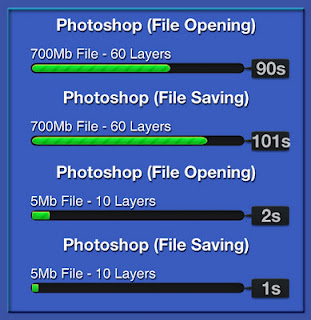Features
2nd for today is an Asus X54L series laptop! This is a
slightly watered down version of the K53. With less memory and hard drive, this
offers an even cheaper everyday laptop with greater versatility
Priced at $649, some might question if the difference in
memory and drive space is actually worth the $50 difference, or is there
something secret about this laptop were about to find out? Before we begin,
let’s take a look at it guts:
Model: X54L-SX013V
OS: Windows 7 Home Premium
CPU: Intel® Core™ i3-2310M (2.1GHz)
Memory: 2GB DDR3 (1333MHz)
Hard Drive(s): 500GB 5400RPM
Optical Drive(s): Super Multi DVD R/W
Networking: Gigabit Ethernet
Graphics: Intel HD Graphics 3000
Display: 15.6” HD LED Backlight (1366x768 Resolutions)
Audio: Altec Lansing Speakers
Coms: 802.11b/g/n
Inputs: 1x USB2.0, 1x USB3.0, 1x Microphone, SD/MMC Card Reader
Outputs: 1x Headphone Out, 1x VGA
Battery: 4 Cell5200mAH 37Whrs
Pretty average specs.
The track pad itself has a feature called “Palm ProofTechnology” which prevents mouse movement and accidental clicks with your palm
while typing over keys that sit above the pad. And guess what? It works
amazingly! I have always had the problem when typing my palms would accidently
brush over the track pad and I’d inadvertently clicked away or cancelled a
whole heap of work, well this laptop will help prevent errors like this!
Design
Unpacking the box was like deja-vu. It was only a few hours
beforehand did I unpack a K53, so unpacking the X54 seemed like I was repeating
the process. Exactly the same packaging for both units. However the manuals for
this unit, instead of having its own pocket within the laptops cover, was
placed on top of the actual unit and covered up.
The unit itself looks a bit blander. The lid and keyboardsurroundings are simple charcoal black matte plastic, and as simple as it is, I
fell in love with it. It feels so much better than the other shiny laptops, and
leaves absolutely no marks or prints anywhere on the unit! On the left side of
the unit you have the exhaust, a USB 2.0 port, a USB 3.0 port, Ethernet and VGA
output. And that’s all you get. Total of two USB ports; however one of them is
a 3.0 port. Not exactly sure why they put USB3.0 on a lower end machine and
left it out on the higher end. Marketing strategy maybe? On the front you’ll
find the audio input and output, which I think is a wise place to put such
ports and of course the memory card reader, which is placed in a slighter
better position than the awkward K53.
The keyboard is probably NOT one of the most comfortablekeyboards I have used. Although it does stay as cool and quiet as the K53, the keys
are slightly raised and don’t have its own mould for it to sit in. This can be
a bit more annoying, as I found my fingers clipping the edges of neighbouring
keys. If you have fingers like mini breadsticks, then you’d probably get away
with it, but any chunk on those fingers and you could find yourself backspacing
a number of times to fix your typos. It also encourages any food bits that
might fall on it to really get in there and become a pain to get out, so if you
tend to eat a bit of food in front of your laptop, might want to be careful in
front of this unit as you may collect enough food in their to feed a family of
laptop key animals.
The notebook is your standard 15.6” Screen sized laptop,
weighing in at 2.6Kgs it’s also not the lightest. The power adapter on the
laptop is probably one of the most annoying things I have come across in a
laptop. It is positioned on the left hand side of the unit, and it has a 90
degree plug. Also, the cable sits in front of the exhaust, with all hot air
coming out of the unit, blowing right onto the power cable. Not exactly the
wisest thing to do. I’m sure not all users would be comfortable with their
laptops power cable heating up constantly. Unless you plug your cable in on an
awkward angle, this could potentially be hazardous in the future. Felt like
deja-vu? That’s because you may have read the exact paragraph in my previous
review. Same problem on two models. How many more will I come across?
As I went to plug it in, I noticed the power end of the
cable, to be ridiculously short and I had the AC unit on the floor because the
cables length did not reach the top of the table. This could be a bit
frustrating for those who plug it in and walk away to a lengthy distance to use
their laptops.
Overall, I actually love the look and feel of this laptop,
sure, the keys are a bit annoying, but it just feels so fricken awesome! It
also feels slightly smaller and more compact than the K53 which makes it a
better option for using it on the move.
Performance
Featuring the same Core i3 processor as the K53 I suspect it
to perform similar. It does however have 2GB less memory to work with, which
may be problematic for memory heavy software.
Booting the unit came in at 80s, which is a significant
increase from a machine using the exact same processor. I think the lack of
extra memory can be hold accountable for the difference.
The display of the unit is much better than the K53. It is
much more comfortable to view and images like photos from a DSLR look very
nice, HD Video clips also produced a good contrast between colours. Blacks and
Whites were comfortable and not blotchy.
Sound on the X54L is relatively good. Although you’re not
going to get boom box equivalent sound coming out of the speakers, it still
manages to provide comfortable listening levels
We installed Photoshop CS5 64bit to test out how simple
editing will run. Installation took only 8 minutes which is fairly good result,
yet slightly longer than the K53. Launching Photoshop was also very responsive,
coming in around the 20sec mark. Again, this is where the extra memory would
help. It took me just a few seconds to open up 5-10mb files which are promising
as these are the average sizes most users will be working with; however opening
a 700mb file took roughly 90s. Slightly more than what I was hoping for. After
half an hour or so working with the 700mb file, things did get quite sluggish
and unresponsive. It was taking longer and longer to perform simple tasks, and
this laptop, just wasn’t up to it.
Having the same CPU as the K53, the X54L performed
identically when it comes to simple software like Office, Excel and Outlook.
Though it’s an i3 processor, it’s more than capable of handling majority of
everyday user’s needs. I am becoming fonder of this i3 processor for the
everyday user, as it costs less, produces less heat and consumes less power. It
seems like an ideal specification to choose if you’re after all the above.
Our Cinebench software gave us the following test results:
CPU: 2.01pts
OpenGL: 7.71ps
The CPU in this unit performed .02pts better than the K53.
Being such a small amount, overall, it will perform no different from each
other. The on board Intel HD Graphics 3000 processor however demonstrated why
this is not a very good graphical machine, giving half the frame rate of the
K53.
Our PCMark07 benchmark gave a result of 1862 PCMarks.
That’s roughly 300 marks higher than the K53. Although it
struggled with any of the gaming side of things averaging 11.09FPS, it
absolutely creamed the Video Playback and transcoding sections almost doubling
the results of the K53. This is a remarkable outcome for a unit that has less
memory and graphical power. It seems as though the Built-In Visuals with the
Intel HD Graphics 3000 processor helps in doing simple graphical tasks, but
struggles on the heavy end of things.
As this is not a gaming unit, and also being able to roughly
predict the score I decided to skip over the 3DMark tests.
Temperatures were interesting with this unit. The hard drive
itself barely flinched between idling and being under full load. At no point
did the drive reach above 36 degrees. This is a fantastic outcome for such a
unit. The unit itself as a whole, and not just the palm areas also remained
unbelievably cool, even when the CPU was peaking at 70 degrees. I’m not sure
where all that heat is going, but it’s good to know it’s actually going
somewhere and not burning up the desk or my legs. I am somewhat bedazzled as to
where this heat is actually going.
Conclusion
This unit has a similar target market of those for the K53.
Like its successor, it is not aimed at heavy end users that require more power
for multimedia applications and gaming. However, for the price this is an
unbelievable machine. It has done more than just impressed me but given me hope
for the lower end user market. It is good to see manufacturers can still
produce machines that don’t have all the beef and oomph yet can still put out a
wow factor.